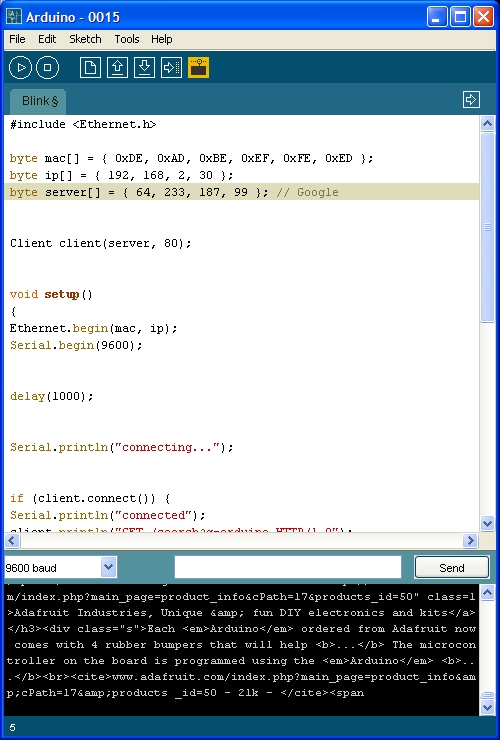The Arduino MEGA was announced officially on March 26th, 2009. The MEGA kept the odd pin header spacing to make it compatible with most Arduino shields. But unfortunately, some pins had to be moved and this movement made some shields that use SPI incompatible. One of the most popular shields, the Arduino Ethernet shield is one of the incompatible shields, as it relies on SPI for Arduino to Ethernet communication. The good news is that it is possible to make it work with the MEGA and here is the procedure:
Ingredients
- Arduino MEGA board
- Arduino Ethernet shield
- 4 x male2male jumper wires

ingredients
First the Hardware hack
The SPI signals SCK, MISO, MOSI and SS are located in pins 13, 12, 11 and 10 on the Arduino Diecimila/Duemilanove or compatible boards like freeduino and seeeduino.
These signals moved to pins 52, 50, 51 and 53 on the Arduino MEGA.
Signals SCK, MISO and MOSI are available in the ICSP 2×3 pin header also, but signal SS is missing from this header, and only available on pin 53.
As the Arduino Ethernet shield expects to get these signals from pins 13 to 10, we need to re-wire them to pins 50 to 53.
First, we need to disconnect pins 13 to 10 in the Arduino Ethernet Shield:

these4pins
Bend them slightly to the outside:

these4pinsside
And plug the Arduino Ethernet shield to the Arduino MEGA, so these 4 pins remains unplugged:

plug
Now, how are we going to get the SPI signals? From pins 50 to 53… following the next mapping:
MEGA pin 50 (MISO) to Arduino Ethernet Shield pin 12.
MEGA pin 51 (MOSI) to Arduino Ethernet Shield pin 11.
MEGA pin 52 (SCK) to Arduino Ethernet Shield pin 13.
MEGA pin 53 (SS) to Arduino Ethernet Shield pin 10.

wires1

wires2

wires3
Now the Hardware hack is complete, but there is one more change we need to do, as the original Ethernet Library included with the Arduino IDE has hardcoded the SPI signals. We need to change these hardcoded signals to match the new position in the Arduino MEGA.
Software Hack
Locate the file spi.h in the hardware/libraries/Ethernet/utility directory, under your Arduino 0015 installation.
Find and replace the following 5 lines:
#define SPI0_SS_BIT BIT2
...
#define SPI0_SCLK_BIT BIT5
...
#define SPI0_MOSI_BIT BIT3
...
#define SPI0_MISO_BIT BIT4
...
#define IINCHIP_CS_BIT BIT2
and replace them with this code:
#define SPI0_SS_BIT BIT0
...
#define SPI0_SCLK_BIT BIT1
...
#define SPI0_MOSI_BIT BIT2
...
#define SPI0_MISO_BIT BIT3
...
#define IINCHIP_CS_BIT BIT0
These 5 lines are in a non-consecutive order in the spi.h file.
After you save the edited spi.h file, remove all .o files in the utility and Ethernet directory.
Open the Arduino 0015 IDE (The Arduino MEGA requires Arduino 0015), and load your preferred Ethernet sketch or try this example that I use (You need to change the IP address to reflect the values in your network):
#include <Ethernet.h>
byte mac[] = { 0xDE, 0xAD, 0xBE, 0xEF, 0xFE, 0xED };
byte ip[] = { 192, 168, 1, 50 }; // Change this parameters to reflect your network values
byte server[] = { 64, 233, 187, 99 }; // Google
Client client(server, 80);
void setup()
{
Ethernet.begin(mac, ip);
Serial.begin(9600);
delay(1000);
Serial.println("connecting...");
if (client.connect()) {
Serial.println("connected");
client.println("GET /search?q=arduino HTTP/1.0");
client.println();
} else {
Serial.println("connection failed");
}
}
void loop()
{
if (client.available()) {
char c = client.read();
Serial.print(c);
}
if (!client.connected()) {
Serial.println();
Serial.println("disconnecting.");
client.stop();
for(;;)
;
}
}
Compile and upload the sketch. Activate the Serial Monitor, set baud to 9600 and you should see the Google search result, in html format, like in the following screen capture:
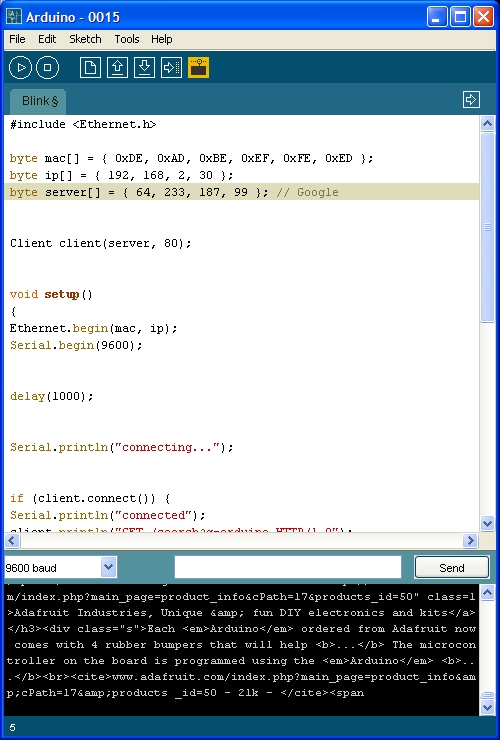
ide
And the complete hack while getting information from Google:

working
This concludes the Arduino Ethernet Shield MEGA hack.
You can purchase the Arduino MEGA here and the Arduino Ethernet Shield here
April 14th, 2009 UPDATE
The previous hack requires moving 4 signals: SCK, MOSI, MISO and SS. As SS is used by AVR only when working SPI in SLAVE mode, I decided to try a new simpler hack, and move only 3 signals: SCK, MOSI and MISO, and use digital pin 10 as SS. This way, only 3 pins need to be bended: 13, 12 and 11.
At the beginning this seemed to be a simple modification to the original hack, but mysteriously it didn’t work. Assigning SPI0_SS_BIT and IINCHIP_CS_BIT to BIT4 (corresponding to digital pin 10 on the Arduino MEGA), the Arduino Ethernet shield couldn’t be initialized, so the sketch didn’t work (It never returned from Ethernet.begin()). After doing some research, I found that the SS pin is also used when setting AVR in SPI master mode, but only before setting bit 4 of register SPCR (Master mode) required this pin SS to be HIGH. So I tricked some more code to make it work (force SS HIGH before setting bit 4 in SPCR register to HIGH).
Hardware hack
Follow hardware hack instructions above, but only bend pins 13, 12 and 11. Wire the pins as instructed, except for the 4th wire from Arduino MEGA pin 53 to Ethernet Shield pin 10 (as this pin is not bended in this new hack).
Software hack
Forget all the changes suggested above, and follow this new changes:
Find and replace the following 6 lines:
#define SPI0_SS_BIT BIT2
...
#define SPI0_SCLK_BIT BIT5
...
#define SPI0_MOSI_BIT BIT3
...
#define SPI0_MISO_BIT BIT4
...
#define IINCHIP_CS_BIT BIT2
...
PORTB |= SPI0_SS_BIT; PORTB &= ~(SPI0_SCLK_BIT|SPI0_MOSI_BIT);\
and replace them with this code:
#define SPI0_SS_BIT BIT4
...
#define SPI0_SCLK_BIT BIT1
...
#define SPI0_MOSI_BIT BIT2
...
#define SPI0_MISO_BIT BIT3
...
#define IINCHIP_CS_BIT BIT4
...
PORTB |= SPI0_SS_BIT | BIT0; PORTB &= ~(SPI0_SCLK_BIT|SPI0_MOSI_BIT);\
By adding BIT0, we force pin SS to be HIGH when the SPCR register is set for AVR to behave like SPI master device.
I hope you find the new addition simpler to execute than the original hack.